IPTV (Internet Protocol Television) for smart TVs allows users to stream television content over an internet connection rather than traditional methods like satellite or cable.
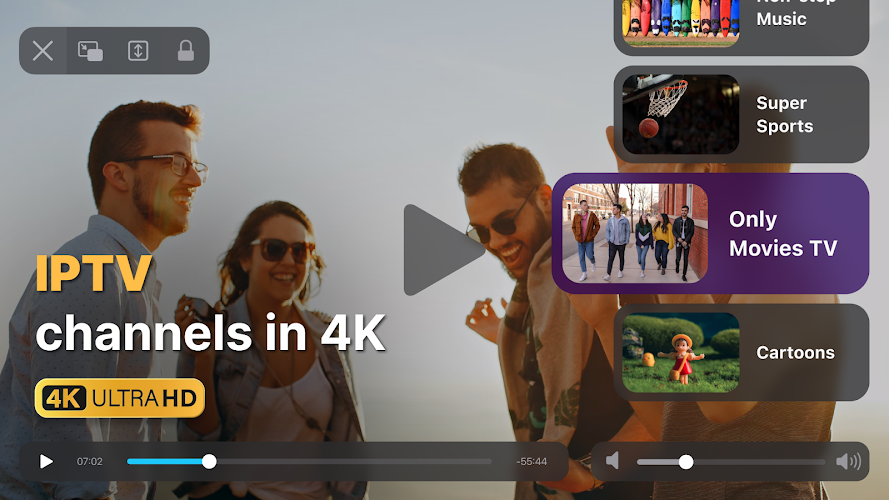
Here's a general guide on how to set up IPTV on a smart TV:
- Check compatibility: Ensure that your smart TV supports IPTV. Most modern smart TVs have built-in support for IPTV apps or can download them from their respective app stores.
- Choose an IPTV service: There are numerous IPTV service providers available. Research and select a service that meets your needs in terms of channel selection, quality, pricing, and compatibility.
- Download the IPTV app: If your smart TV doesn’t come with a pre-installed IPTV app, you’ll need to download one from the app store. Popular IPTV apps include IPTV Smarters, TiviMate, Smart IPTV, and GSE Smart IPTV, among others.
- Install the app: Once you’ve downloaded the IPTV app, follow the installation instructions provided by your TV’s app store.
- Subscribe to an IPTV service: Sign up for an IPTV service and obtain your login credentials. Some services offer free trials, allowing you to test their offerings before committing to a subscription.
- Enter your credentials: Launch the IPTV app on your smart TV and enter the login credentials provided by your IPTV service provider.
- Configure settings: Depending on the app you’re using, you may need to configure settings such as server URL, EPG (Electronic Program Guide) source, and video player preferences. Refer to the app’s documentation or contact your IPTV service provider for assistance with configuration.
- Enjoy IPTV: Once you’ve completed setup and configuration, you should be able to access and stream IPTV content directly on your smart TV.
Remember to ensure that you have a stable internet connection, preferably with high bandwidth, to enjoy smooth streaming experiences with IPTV on your smart TV. Additionally, always use legitimate IPTV services to avoid legal issues and ensure access to high-quality content.
