How to install IPTV Smarters Pro on FireStick
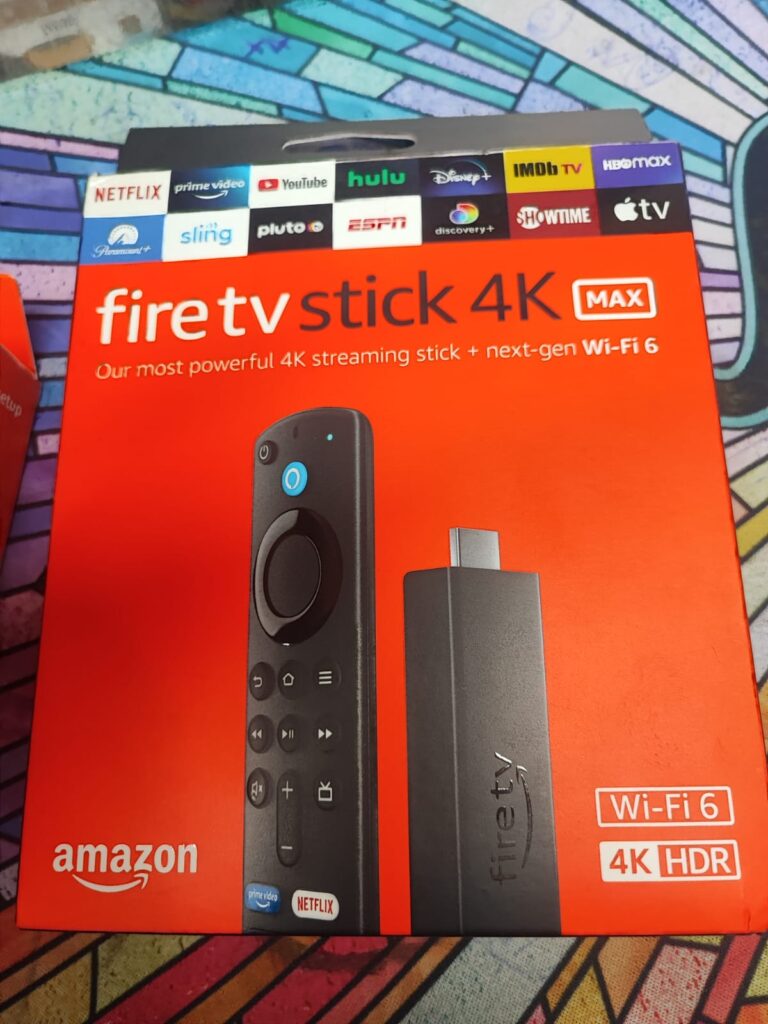
Although IPTV Smarters Pro is listed on Google Play Store and Apple App Store for Android and iOS phones respectively, Amazon store does not host it. So, if you want it on your FireStick, you’ll need to sideload it. We will download IPTV Smarters APK using the Downloader app.
- 1. First you install an application downloader.This app will help you download IPTV Smarter on FireStick (because browser downloads are not allowed).
- Click on Search > Search option on the FireStick home screen.
- Type the name of the application (which is Downloader) Click on the Downloader option when it is displayed in the search results Choose the Downloader icon on the next screen and download and install the app.
- Return to the FireStick home screen after installing the Downloader app In the menu bar, click Settings.
- In Settings, select the My Fire TV option.
- Click Install from unknown apps.
- Click Downloader to change the status to ON.Using this, you have configured your FireStick settings to allow installation of IPTV Smarters and other third party apps. Follow the following steps:
- You can now open the Downloader application When you run this application for the first time, a set of prompts will appear. Dismiss them until you see the next screen.
- On this screen, you need to click on the URL text box on the right side (make sure the Home page option is selected in the left menu) where it says “http://”
- Go ahead and enter the following path in this window: https://www.firesticktricks.co… Note: You can also use the shortened version of the URL firesticktricks.com/smarter Click GO.
- Give it a minute or two for IPTV Smarter to download to your FireStick device.
When the download is complete, the Downloader will launch the APK file and the installation will begin
Click Install.
- Wait for the installation to finish.
- The installation ends with an application installation notification You can now choose to click OPEN and start using IPTV Smarters I recommend choosing DONE so that you can first delete the APK file and save some space on your FireStick storage.
- If you click Done above, you will return back to the Downloader interface Click Delete.
- Again, click Delete.
amazing! You now have the IPTV Smarters app on your FireStick.
So, before you start streaming on your Fire Stick/Fire TV, let’s see how to use ExpressVPN to hide your streaming activities from prying eyes.
Step 1: Sign up for ExpressVPN here. Comes with a 30-day money-back guarantee. That is, you can use it for free for the first 30 days, and if you are not satisfied with the performance (which is very unlikely), you can request a full refund.
Step 2: Power ON your Fire Stick TV and go to Find followed by Search option.
Step 3: Now type “Expressvpn” (without quotes) in the search bar and select ExpressVPN when it appears in the search results.
Step 4: Click Download to install ExpressVPN app on Fire TV/Stick.
Step 5: Open the app and enter the login credentials you created while purchasing the ExpressVPN subscription. Click Sign in.
Step 6: Click the power icon to connect to the VPN server. That’s it. Your connection is now secure with the fastest and best VPN for FireStick.
How to Use IPTV Smarters on FireStick
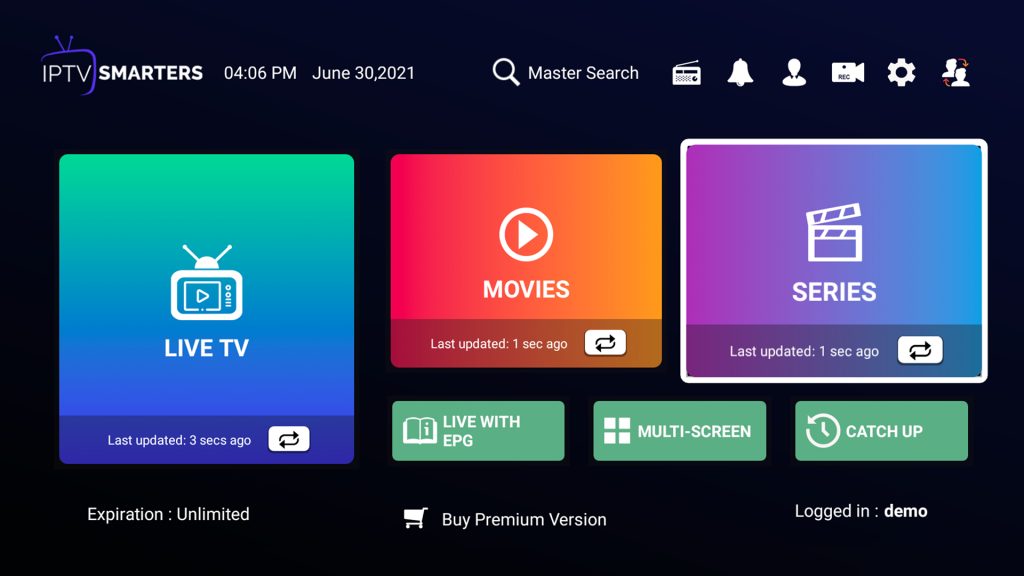
As I said before, IPTV Smarters does not have any channels of its own. It is just a facilitator that allows you to stream channels that you can access through IPTV service providers.
Therefore, to use IPTV Smarters, you must have subscribed to at least one IPTV service.
When you launch the IPTV Smarters application for the first time, the Terms of Use will be the first window. Scroll down and click Accept.
This is the window you will land on next. You should start by clicking Add User in the top-right corner or Add New User in the middle of the screen.
There are two ways to log in to your IPTV service on IPTV Smarters
Lorem ipsum dolor sit amet, consectetur adipiscing elit. Ut elit tellus, luctus nec ullamcorper mattis, pulvinar dapibus leo.
Upload your playlist or file/URL
Your IPTV service must support M3U playlist in order to be able to use it with IPTV Smarters. Not all IPTV services do this.
Your IPTV service provider will usually send you an email with login details once you have successfully purchased their subscription plan. This email also contains M3U and EPG playlist links. If you have not received the links, you can contact your IPTV provider.
When you choose the option to upload playlist or file/URL, the app may ask you for permission. Click Allow.
This is the screen where you can enter the M3U playlist link. Make sure the Radio M3U URL box is checked in the Playlist Type section.
In the Playlist Name section, type any name you want.
Log in using Xtream Codes API
M3U playlist URLs are often long and difficult to type in the app, especially if you’re typing using a FireStick remote.
Therefore, I recommend using the Xtream Codes API instead. They are shorter and easier to write.
However, the Xtream codes have been deleted and I’m not sure if the API codes will work anymore.
The Xtream Codes API is sent to you in your email by your IPTV provider along with the URL of your M3U playlist. If you have not received it, contact your IPTV provider.
When you click Sign in with Xtream Codes API, here you will find the window where you can enter your details.
How to Access IPTV Smarters on FireStick
On the FireStick home screen, you’ll find your Apps and Channels section in the second row where you can access up to 20 installed apps. If you have more than 20 apps, here are some ways to access them all:
Go to Settings >> Applications >> Manage installed applications >> IPTV Smarters (or any other installed application) >> Run the application.
or:
On your FireStick remote, press and hold the Home key for at least 5 seconds. On the pop-up window, click Apps.
or:
On the FireStick home screen, click the 3-dot button in the center on the right.
When this list of apps is displayed, scroll down and click on IPTV Smarters If you think you’ll be accessing IPTV Smarters frequently, move it to the home screen. Press the MENU button on the remote control (3-line button). Click Move Screen in the pop-up menu at the bottom right.
Quick Overview and Benefits of IPTV Smarters on Amazon FireStick
Here are some important points:
- IPTV Smarters does not host any channels of its own. It only lets you use its interface to access channels from other IPTV providers.
- You must have a subscription from at least one IPTV service provider to use IPTV Smarters.
- You can use the M3U playlist URL or Xtream Tokens API from your service provider to log in to IPTV Smarters.
- You can use multiple subscriptions from multiple IPTV providers.
- IPTV Smarters is a great way to access multiple IPTV subscriptions from one place without having to install individual apps separately.
How to Install IPTV Smarters on Android Phones, Android TV Boxes and Android Smart TVs

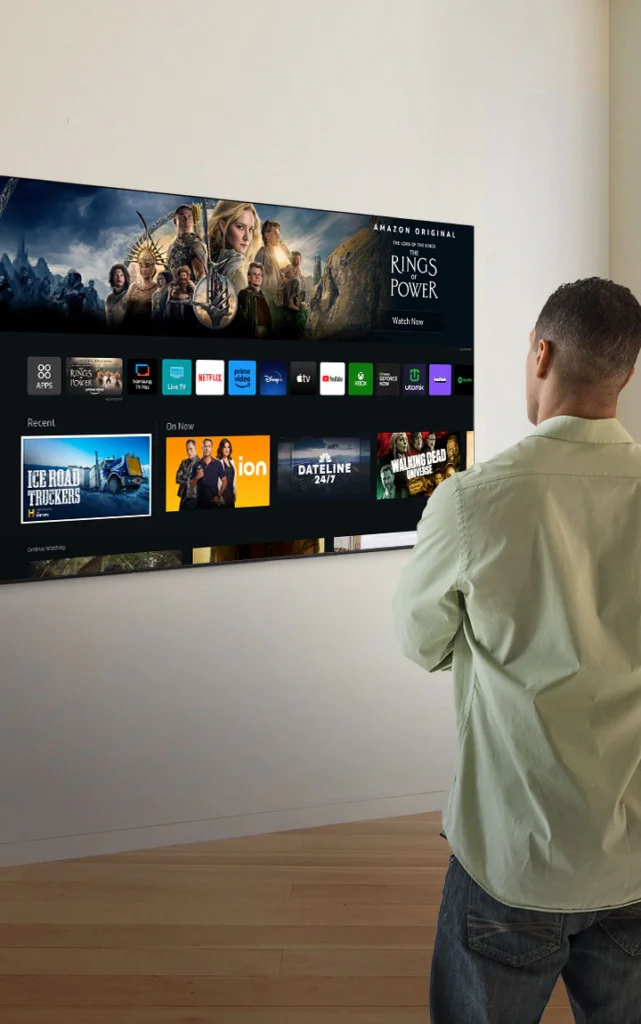
IPTV Smarters is supported on other Android platforms as well, including mobile phones, TV boxes and smart TVs.
In fact, IPTV Smarters is officially available on these platforms through the Google Play Store.
This means you do not need to download the IPTV Smarters app on these devices.
Note: On some Android boxes, this app is available as IPTV Smarters Pro
Here are the steps to install IPTV Smarters on Android phones, TV boxes and smart TVs:
- Open the Google Play Store on your device.
- Type and search for IPTV Smarters app.
- Follow the on-screen instructions and install the application.
IPTV Smarters works the same on all these Android devices as well as Amazon FireStick. You can refer to the How to Use IPTV Smarters on FireStick section to learn how to get started.
How to install IPTV Smarters on iOS (iPhone, iPad, iPod Touch)

- IPTV Smarters is also officially available on the Apple App Store. Follow the steps below to install the app on iOS devices:
- Open the Apple App Store on your device.
- Search for IPTV Smarters.
- Install IPTV Smarters by following the on-screen instructions.
- Launch the app from the iOS home screen.
You can log in to the IPTV Smarters app using your IPTV service credentials such as FireStick or Android devices.
The conclusion
IPTV Smarters is a great way to access all your IPTV services from one place. There is no need to install the individual application for each service. This app is also a useful option for IPTV services that do not have a user-friendly interface.
You can install IPTV Smarters Pro on FireStick using the sideloading technique I have provided in this guide. If you are using an Android phone, Android TV Box, Android based Smart TV or iOS device, then you can get this app directly from their respective official app stores.
